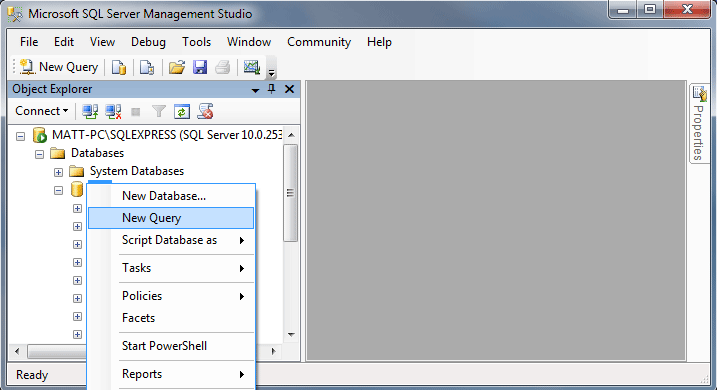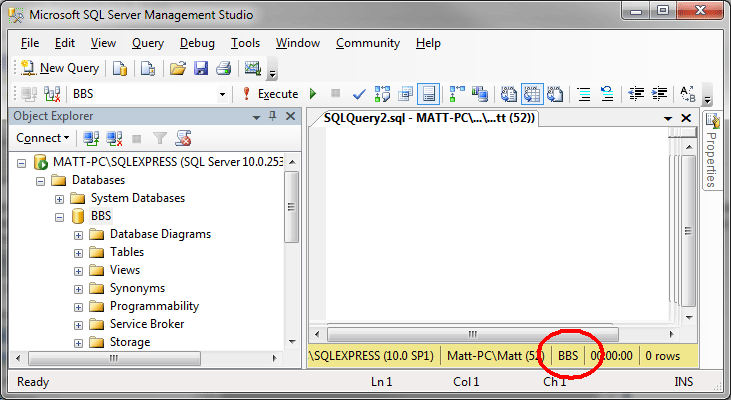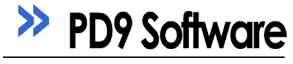
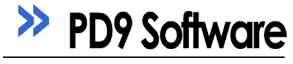
This document will attempt to explain how to use the SQL script to generate your MS-SQL database using SQL enterprise manager. However, there are many different ways to accomplish this task. The end goal is to create a database and user, and to execute the database creation script.
Many web hosts, for example, provide a web based mechanisim for creating databases and users. The possibilities are too numerous to explore fully, however there should be close analogies between the concepts of "Creating database", "Creating user", and "Running the database creation script".
Start up the Microsoft SQL Server Enterprise Manager. Connect to your database server and navigate to the 'Databases' folder.
Point to 'Action' then to 'New Database'.
Type in a name for your new database and click 'OK'.
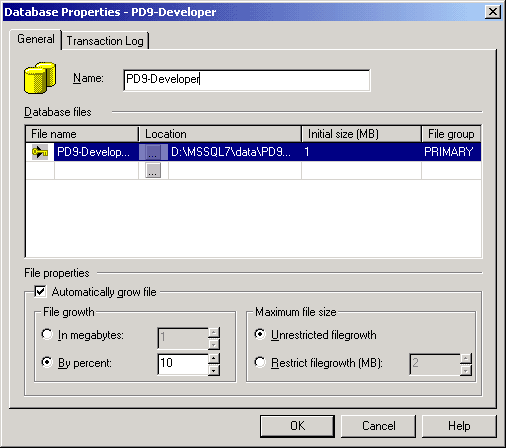
Navigate to the 'Security' folder. Point to 'Action' then to 'New Login'.
Choose a name and password for the new database account you have just made (pick "SQL Server Authentication"). Change the default database to be your new BBS database.
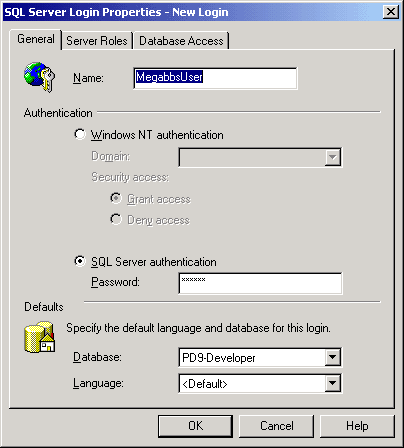
Click on the tab that says 'Database Access'. Find the database you just created and checkmark it. At the bottom, pick 'db_dataowner', 'db_datareader', 'db_datawriter', to give this logon READ/WRITE access to this database.
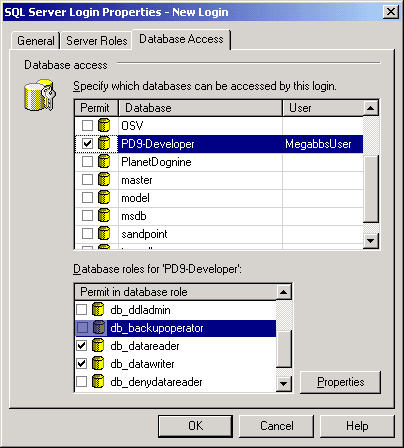
Right click your database and click "New Query". Make certain that the database is set to the new database you created in the previous steps. Paste in the SQL script and hit the 'Play' button. All your database tables should be created.